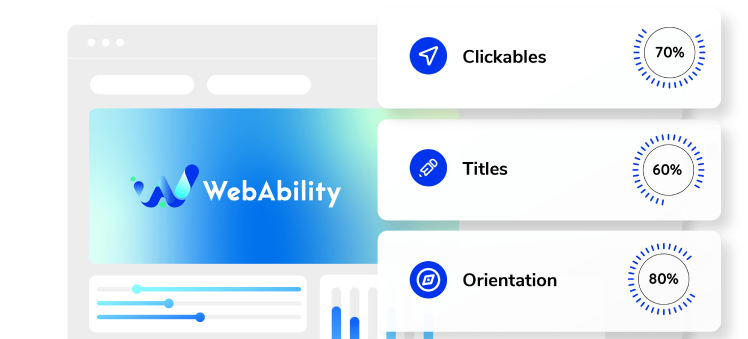Need some help with installing WebAbility?
Find your answers here
How to install WebAbility using Google Tag Manager
- Log in to your Google Tag Manager account at https://tagmanager.google.com with your account email address and password.
- In the menu go to Tags and click New.
- Change the tag name to "WebAbility - Pixel" or a similar name and click Tag Configuration.
- Scroll down and click Custom HTML.
- In the blank HTML field, paste the installation code that you received from us when you registered your site for our service in the text box. If you do not have an installation code go to your web ability account, click Installation and copy the installation code. You can also customize your widget to match your brand's design in the Customized Installation section.
- Scroll down to the Triggering block and click it.
- In the Choose a trigger window select All Pages.
- Tag Manager will return you to the previous window. Click Save.
- Click Submit.
- Click Publish.
- Good work! You've installed webability widget, making your site accessible.
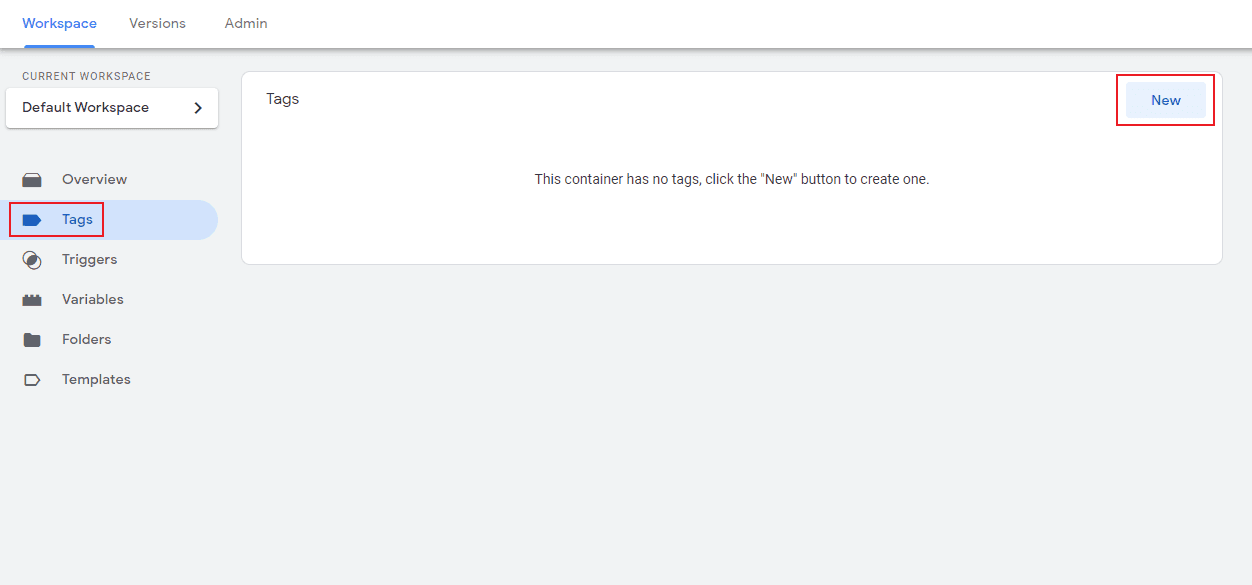
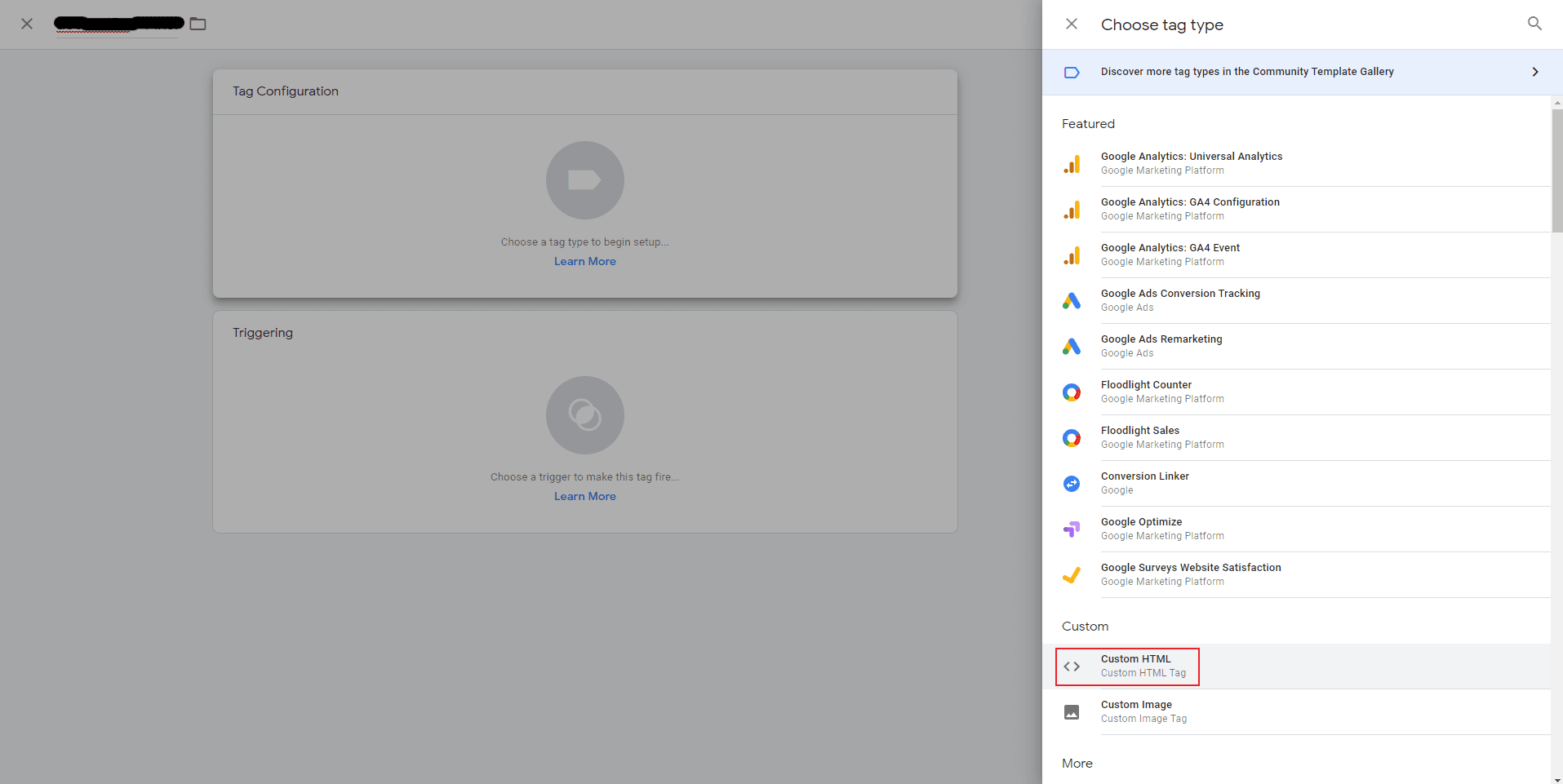
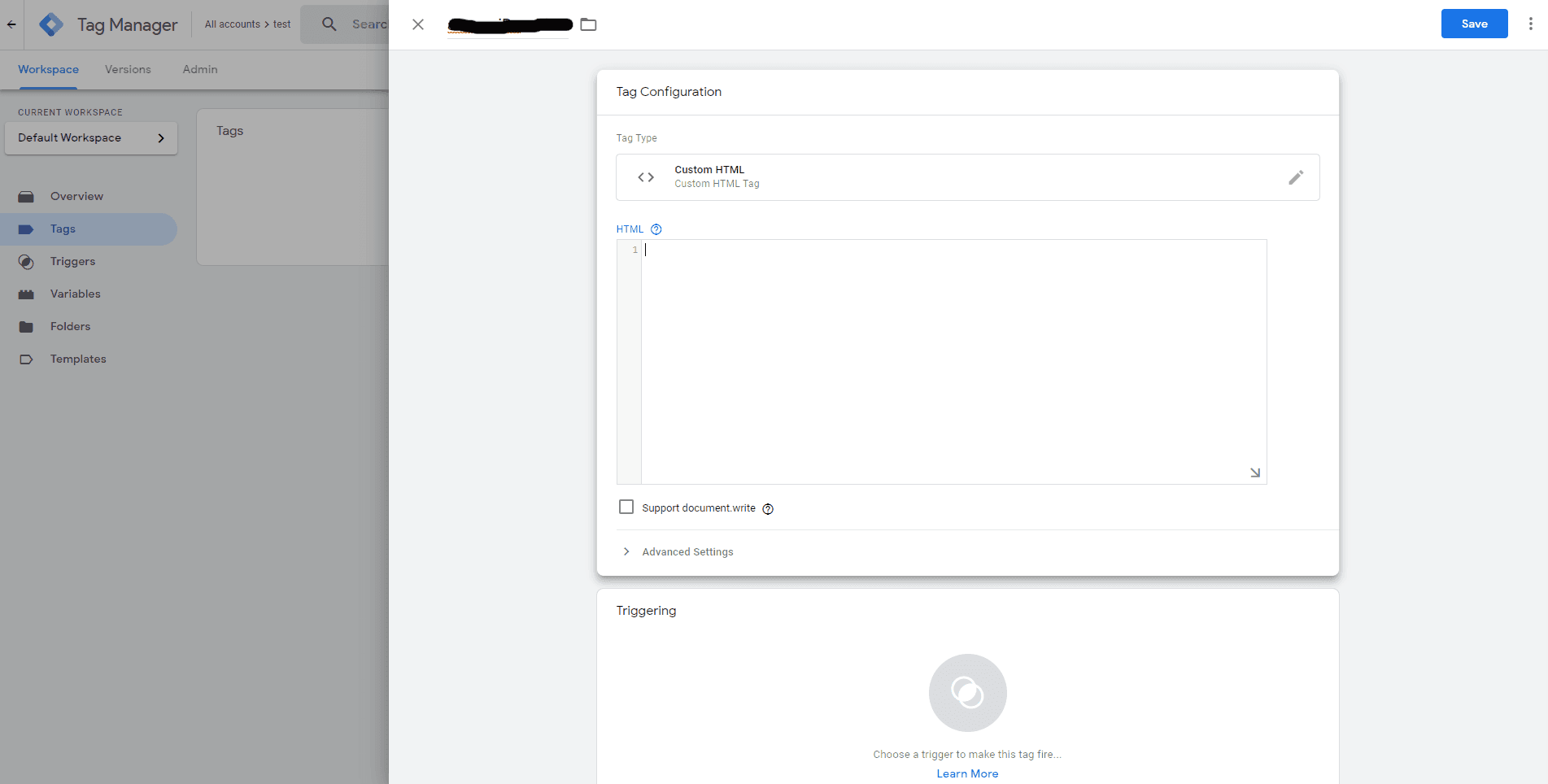
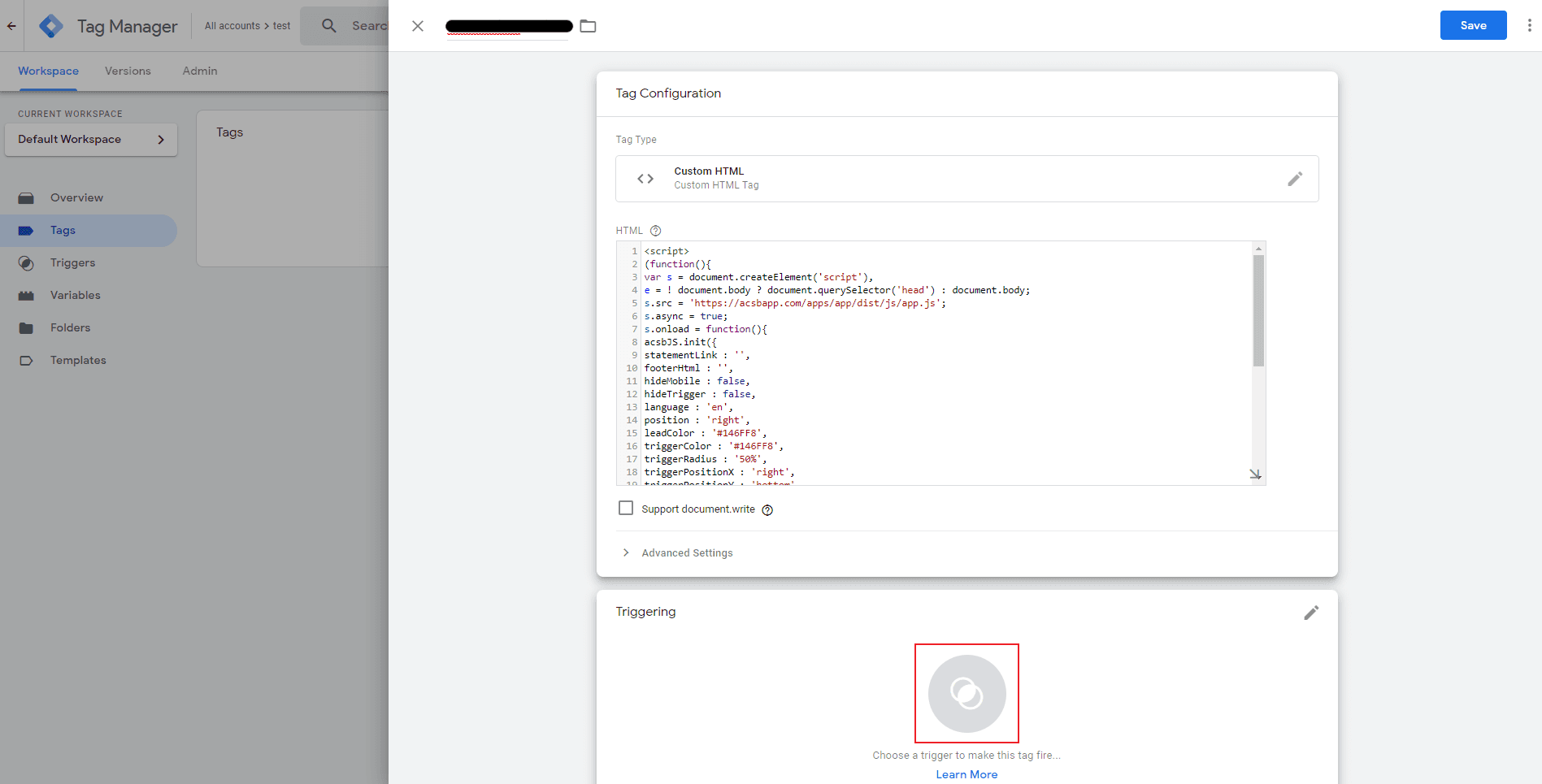
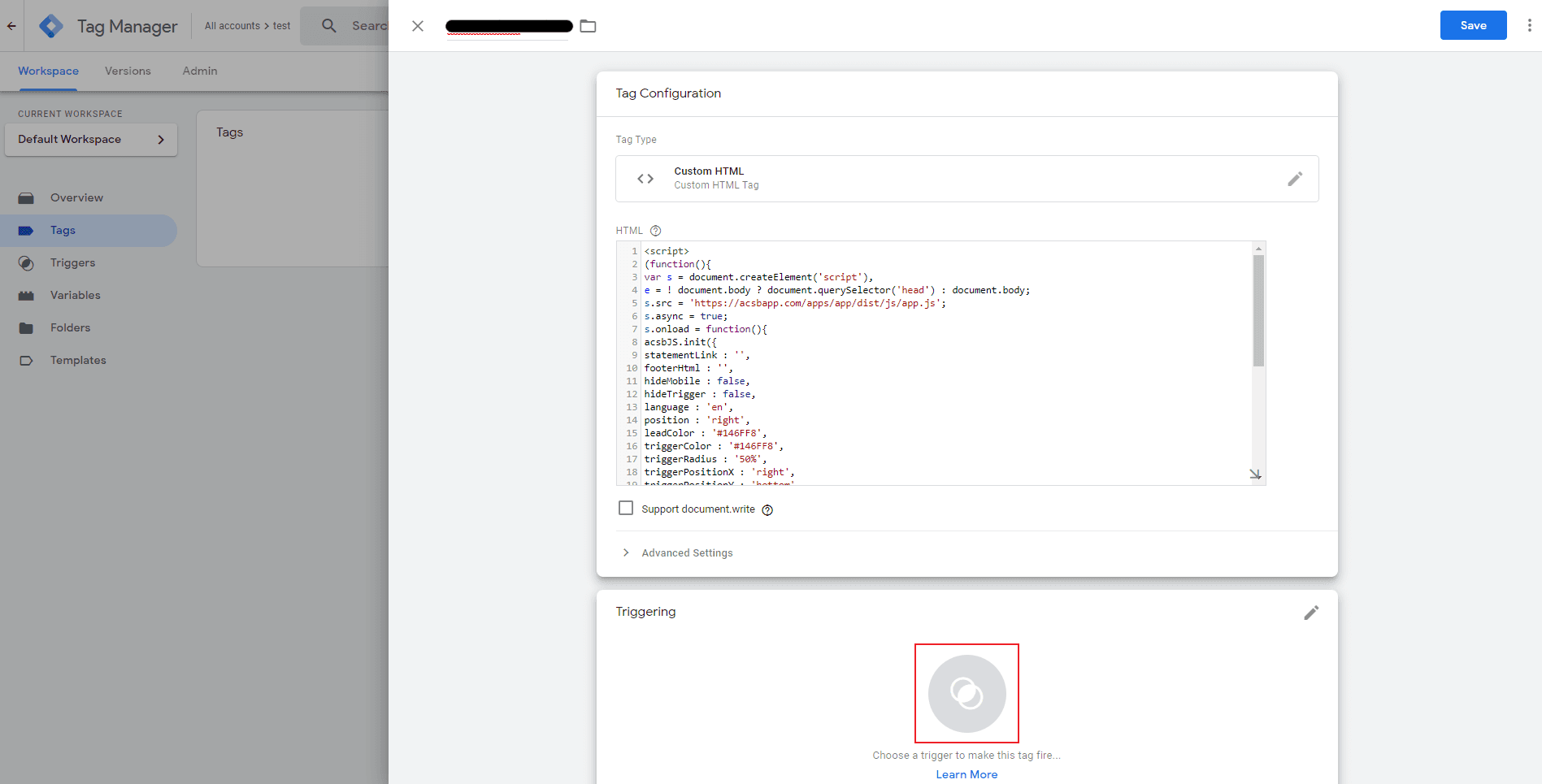
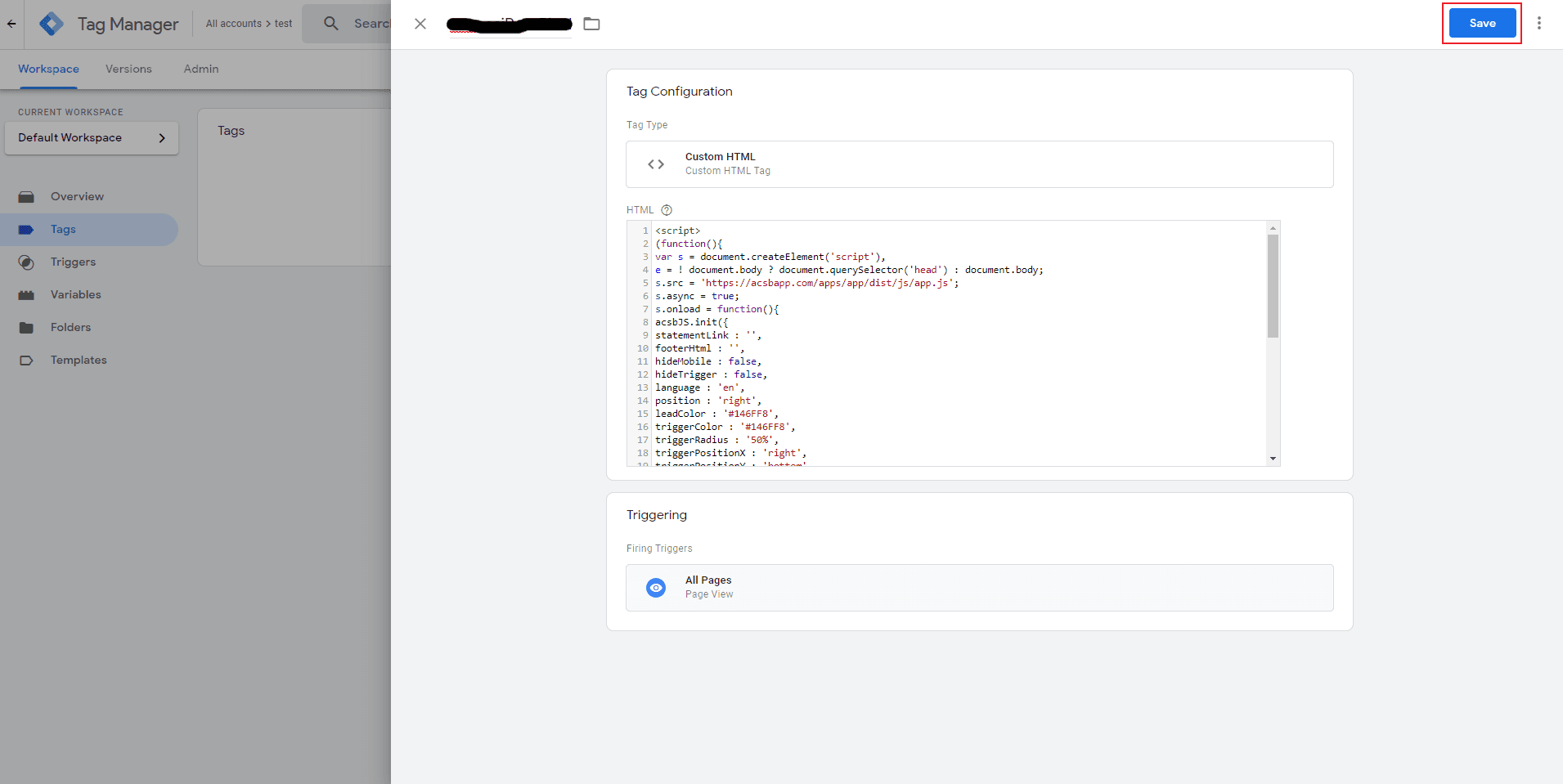

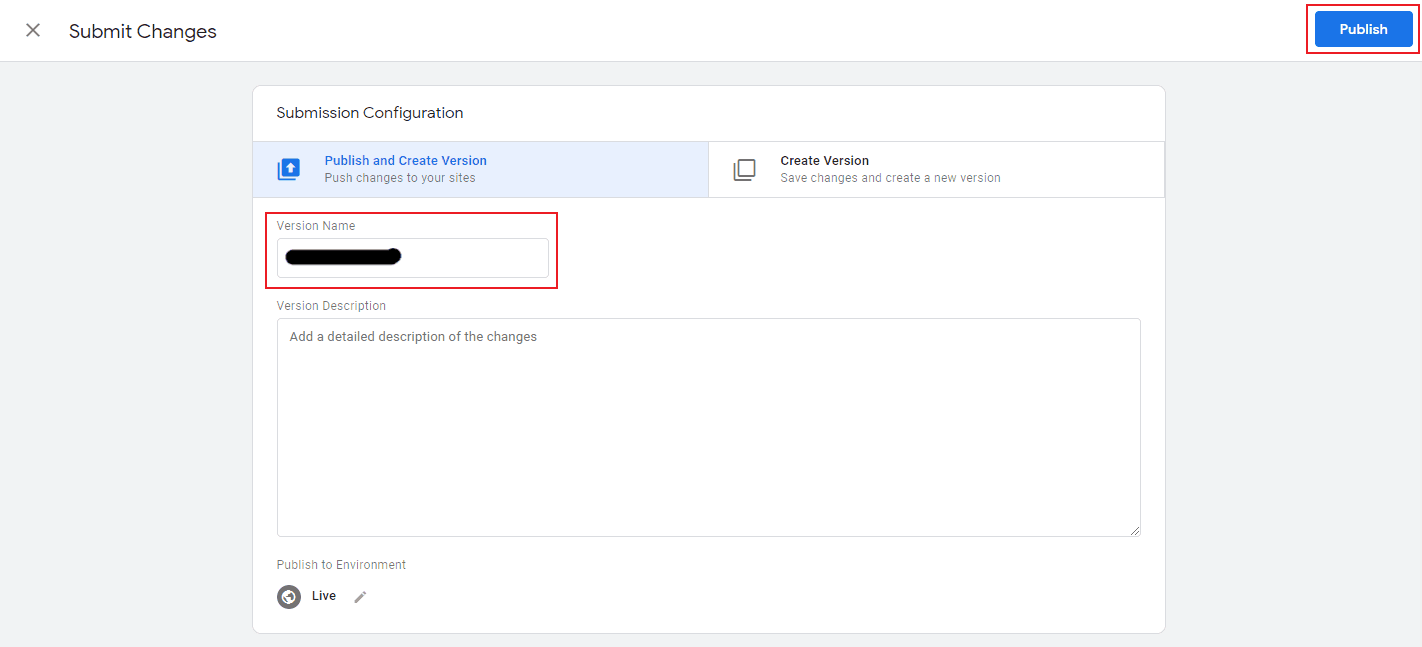
Make YOUR WEBSITE ACCESSIBLE for FREE
Find out now if your website is
WCAG & ADA compliant