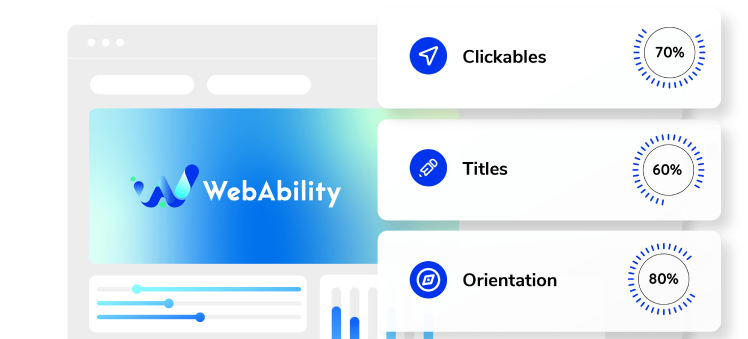Need some help with installing WebAbility?
Find your answers here
How to install WebAbility on a Squarespace website
Note: At the time of writing this guide, this feature is only available on Squarespace’s Business and Commerce Plans.
- Log into Squarespace and in the Dashboard select your website.
- In the menu go to Website and then select Website Tools.
- Select Code Injection.
- In the Footer text box, paste the installation code that you received from us when you registered your site for our service in the text box. If you don't have an installation code go to your WebAbility account, select Installation and copy the installation code. You can also customize your widget to match your brand's design in the Customized Installation section.
- After pasting the code, select Save in the upper left.
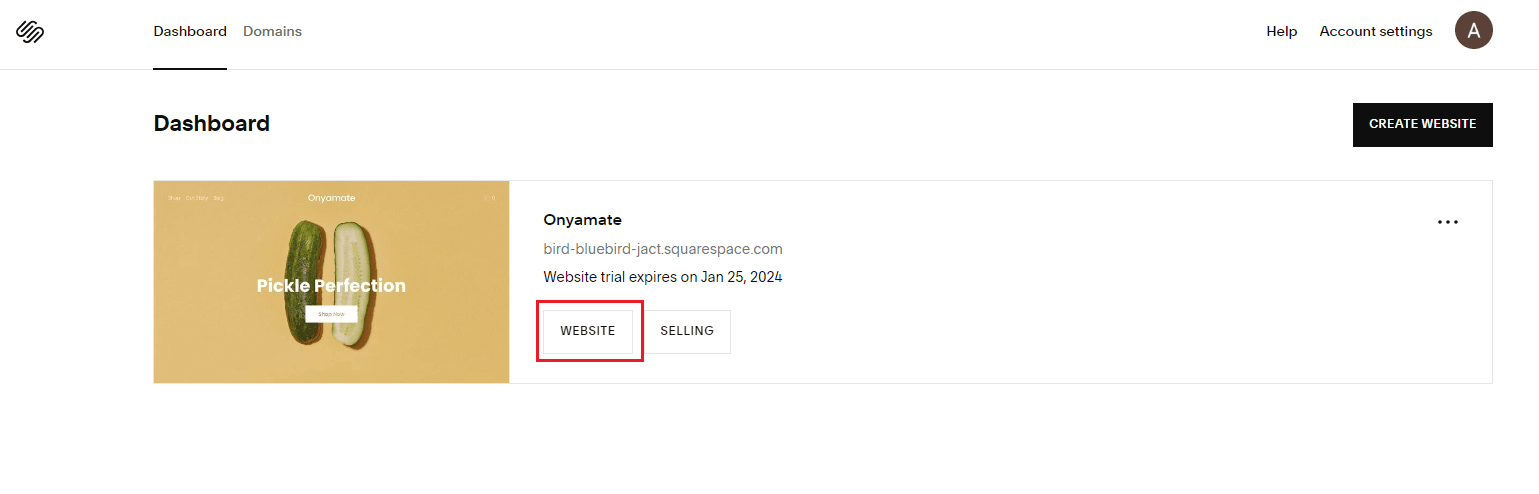
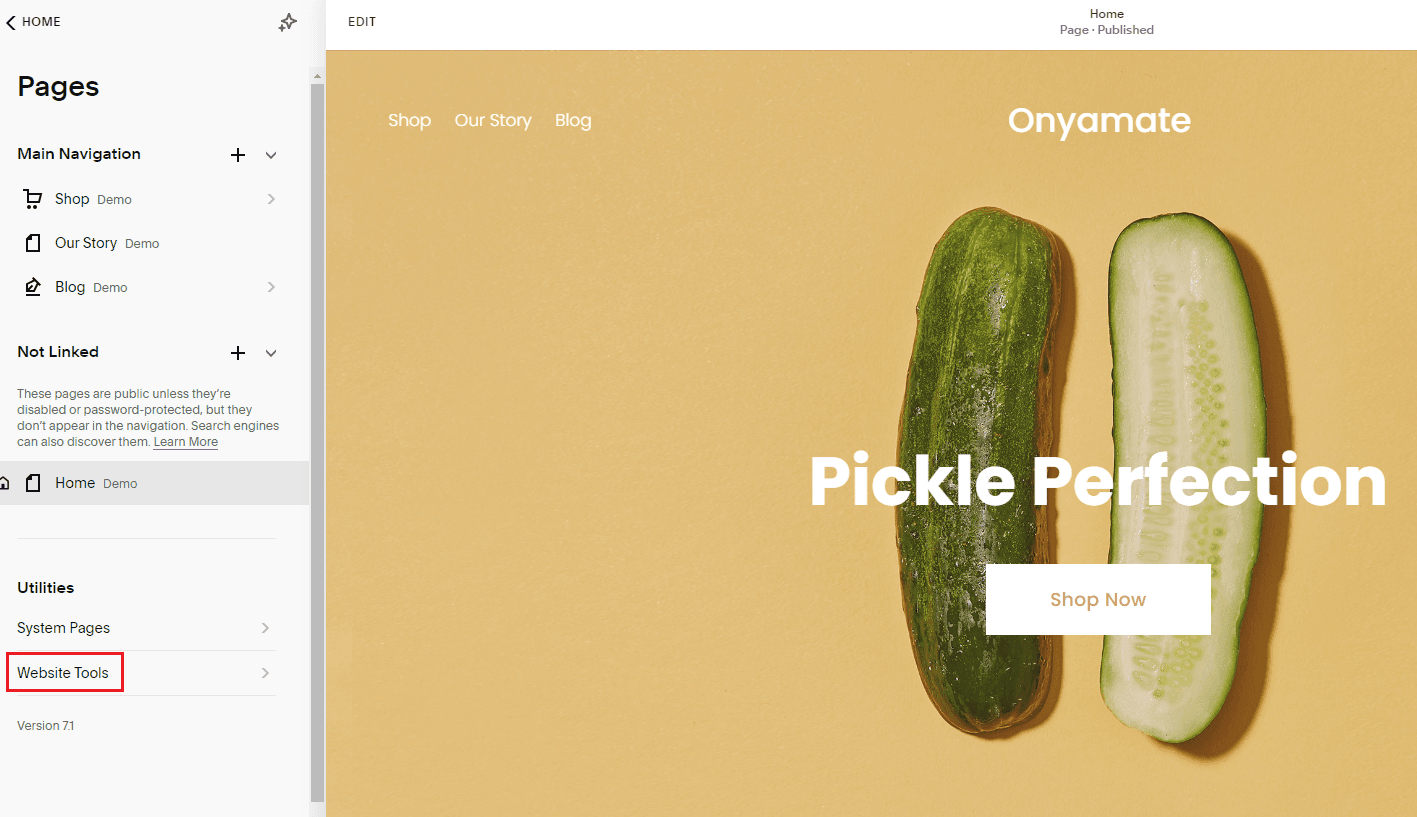
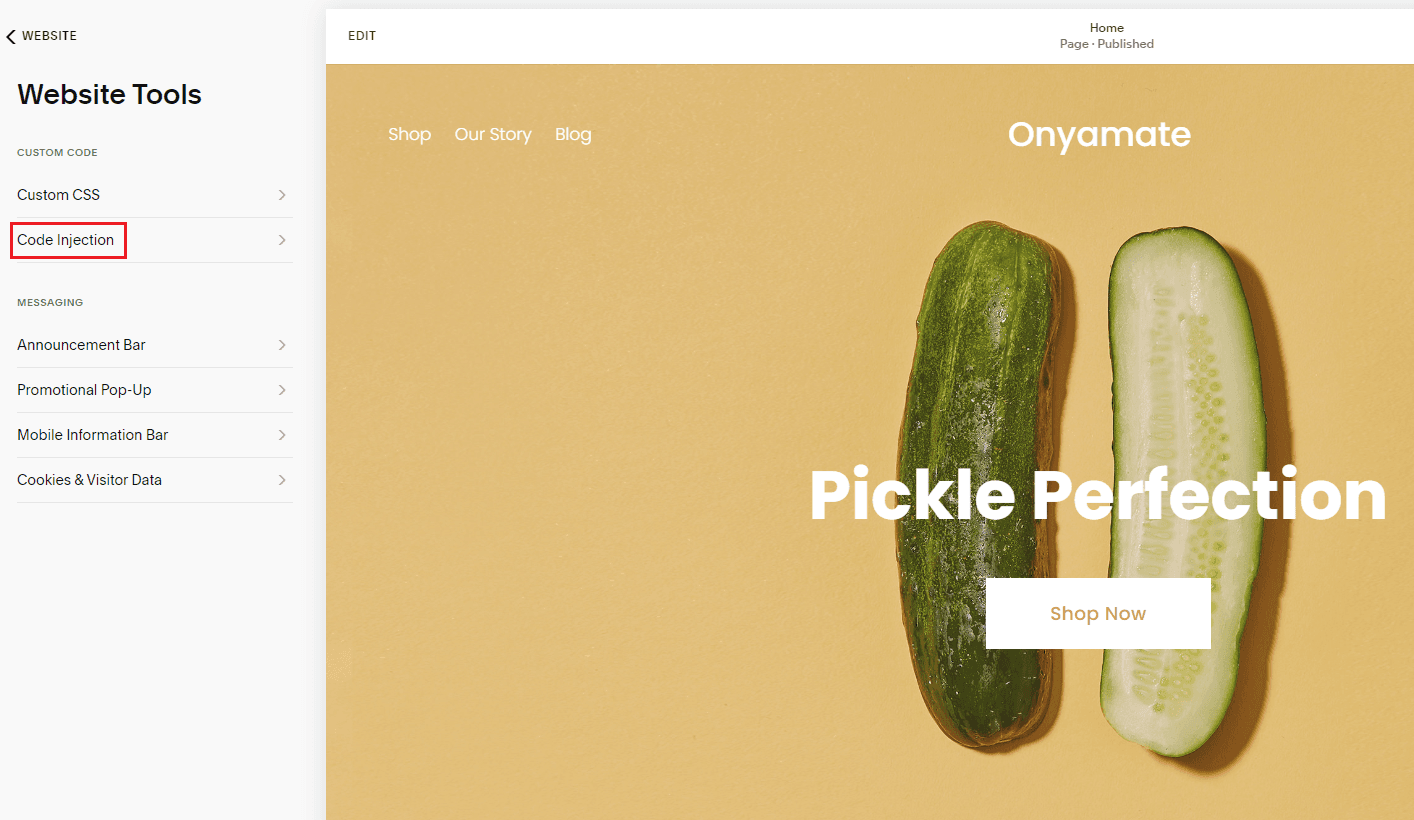
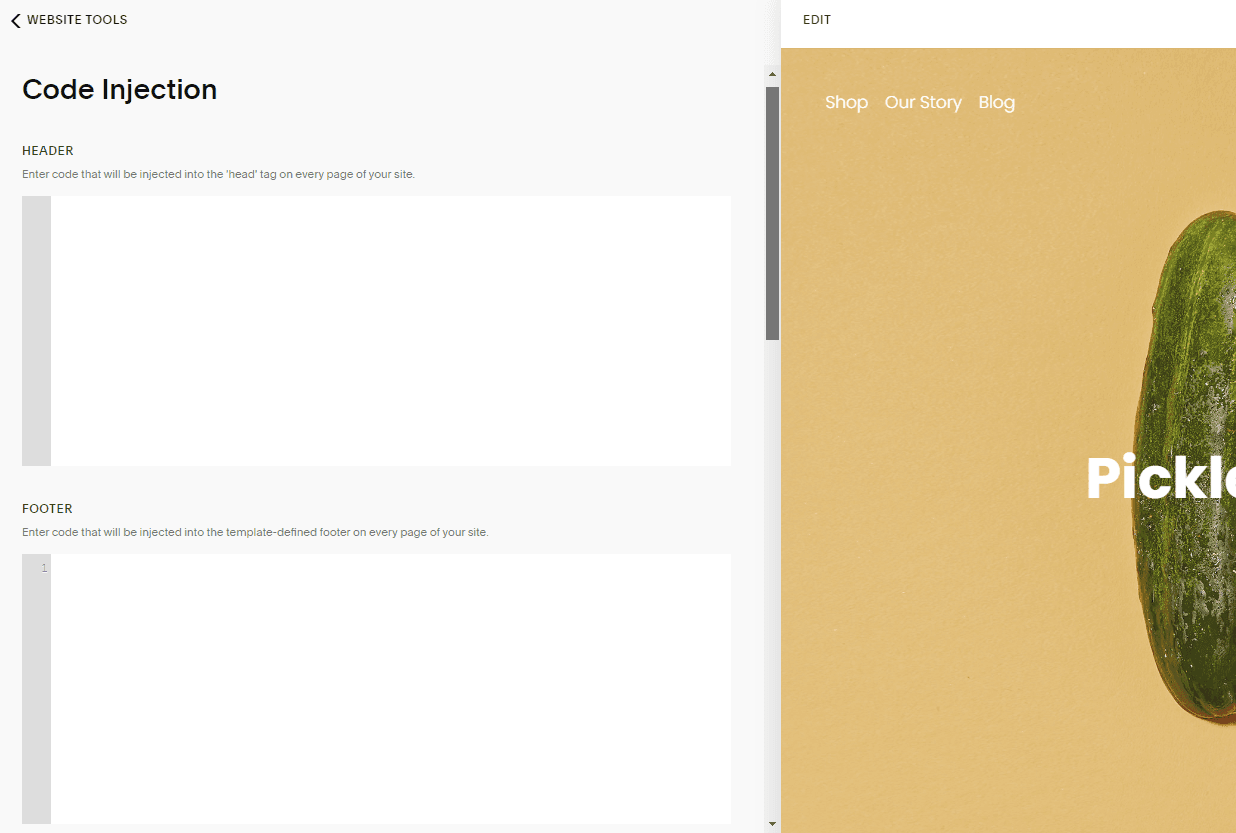
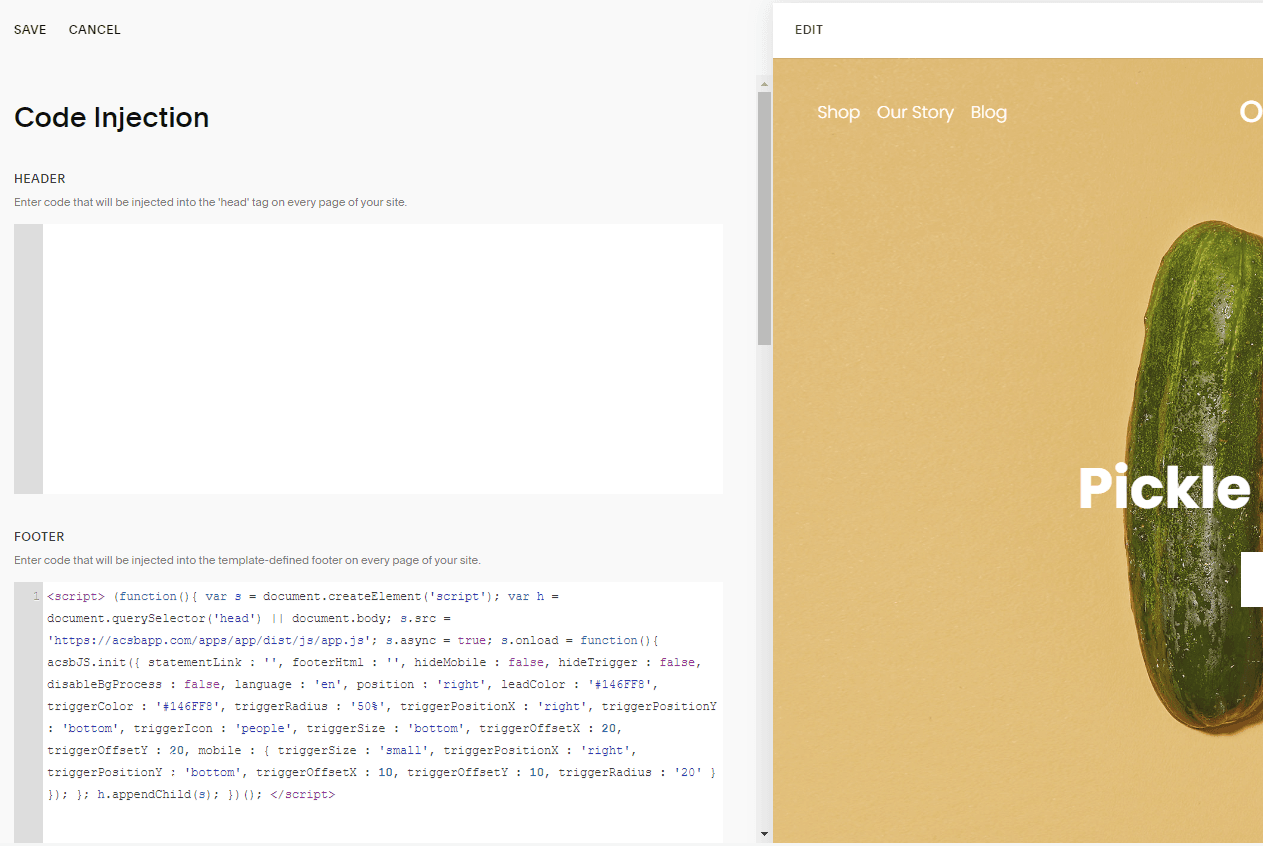 Good work! You've installed WebAbility widget, making your site accessible.
Good work! You've installed WebAbility widget, making your site accessible.Make YOUR WEBSITE ACCESSIBLE for FREE
Find out now if your website is
WCAG & ADA compliant