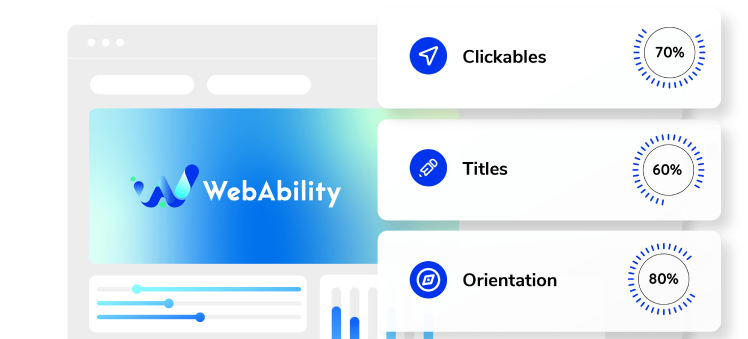Need some help with installing WebAbility?
Find your answers here
How to install WebAbility Widget's embed code?
- On the WebAbility homepage, click Login in the top right corner, and log in to your account.
- Go to Installation in the Side Menu Bar.
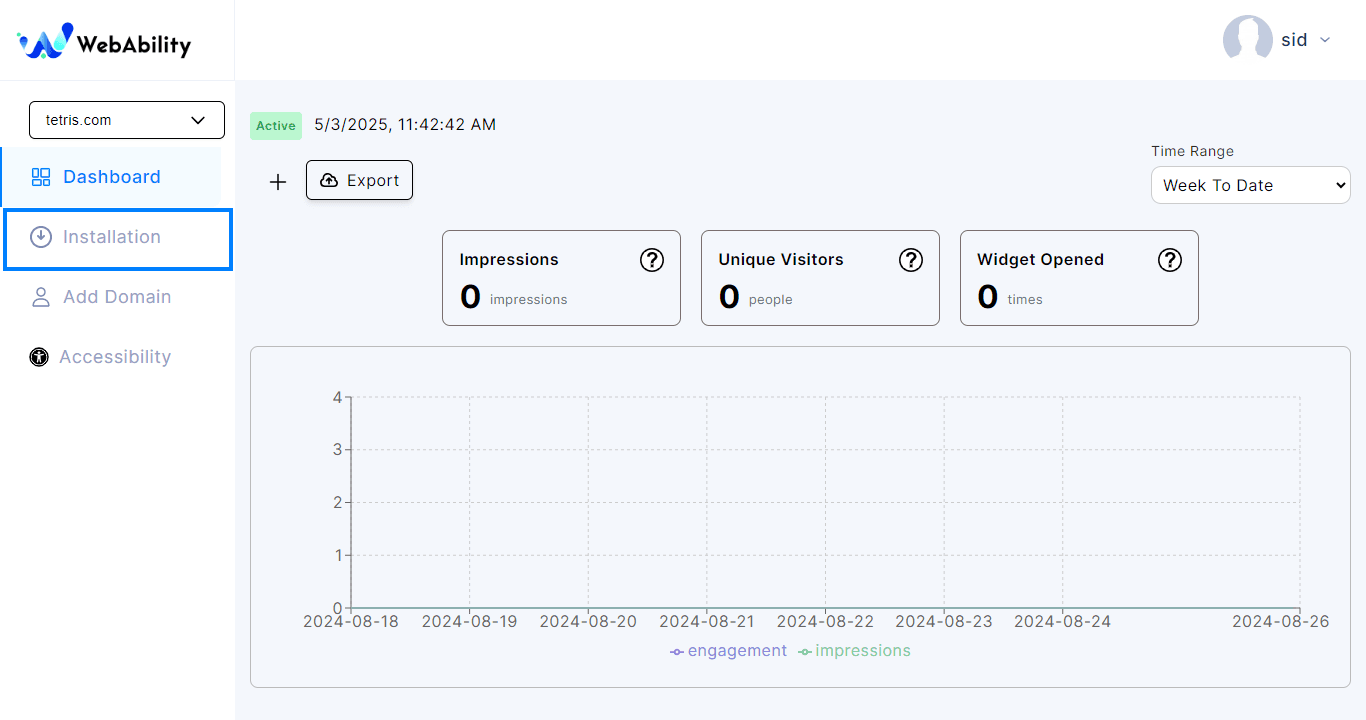
- Quick Installation - Install WebAbility Widget with our default settings and design to provide the best customer experience.
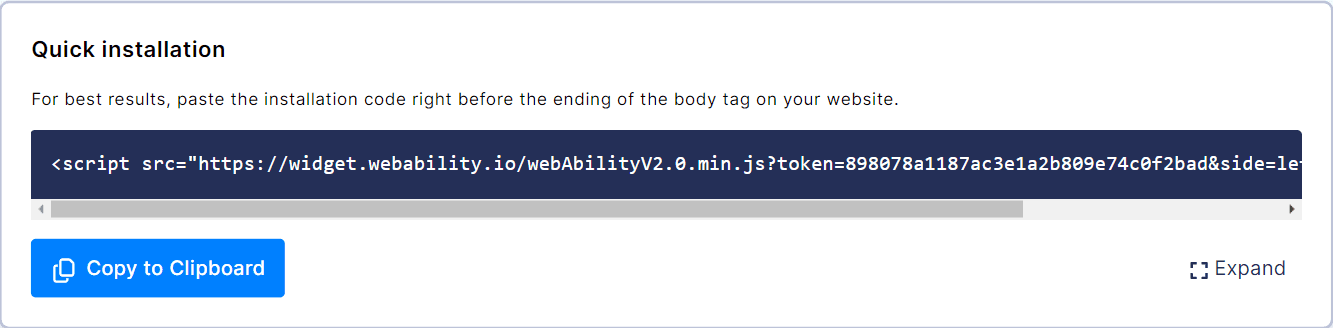
- Click Copy to Clipboard to copy the installation script.
- Log in to your website builder and paste the copied code inside the footers menu of your website, or place it just before the closing body tag.
Note: Whichever installation method you use, make sure to read ourWebsite Onboarding Guideand follow the instructions carefully to get WebAbility Widget set up right and running smoothly.
Make YOUR WEBSITE ACCESSIBLE for FREE
Find out now if your website is
WCAG & ADA compliant