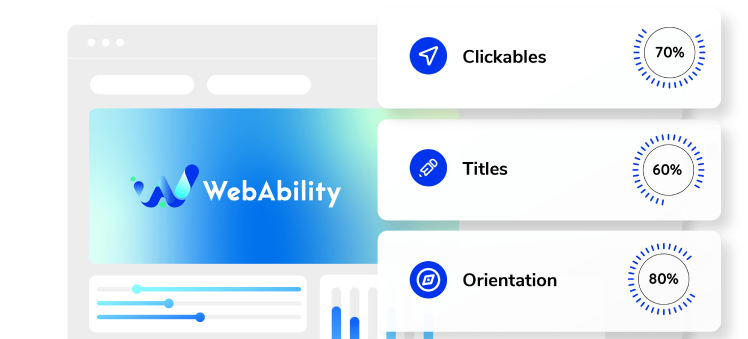Need some help with installing WebAbility?
Find your answers here
How to install WebAbility Widget's on a Brilliant Directories site
It's possible to include and reference 3rd-party CSS stylesheets and JavaScript Libraries. They can be included in many areas of the platform. The most common areas to reference 3rd-party scripts are listed below:
- Site-Wide References
Custom scripts included here will be applied throughout the entire website. Navigate to Settings > Design Settings > Custom CSS / HEAD tab > Enter your code in the Additional HEAD Code input field.

- Page-Level References
Custom scripts included here will only be applied on the specific web page they are referenced on. Navigate to Content > Web Page Builder > edit a specific Web Page > use the HEAD or Footer JavaScript tabs as needed to insert and reference 3rd-party scripts

- Custom Widget References
Navigate to Toolbox > Widget Manager > edit a specific Widget > use the HTML or JavaScript tabs as needed to insert and reference 3rd-party scripts

Note: Whichever installation method you use, make sure to read ourWebsite Onboarding Guideand follow the instructions carefully to get WebAbility Widget set up right and running smoothly.
Make YOUR WEBSITE ACCESSIBLE for FREE
Find out now if your website is
WCAG & ADA compliant