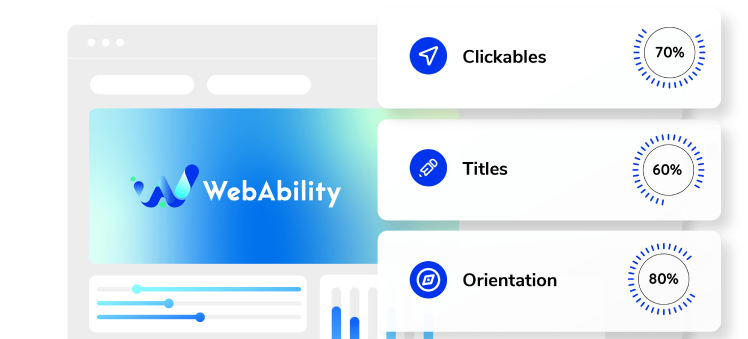Need some help with installing WebAbility?
Find your answers here
Managing your WebAbility Plugin
- Note: This guide is relevant only for CMS plugins where licensing is not integrated with the WebAbility plugin. Management of the plugin must be done through the Customer Portal.
- Sign up for an web ability account on the web ability website.
- In the Customer Portal enter your domain (e.g yourdomain.com) and select Start Free Trial or Skip Trial & Buy to create a new WebAbility license.
- Enable the widget in the plugin.
- Save your changes.
This article describes how to manage the WebAbility plugin you have installed in your CMS.
The first step is to make sure the widget is working on your site.
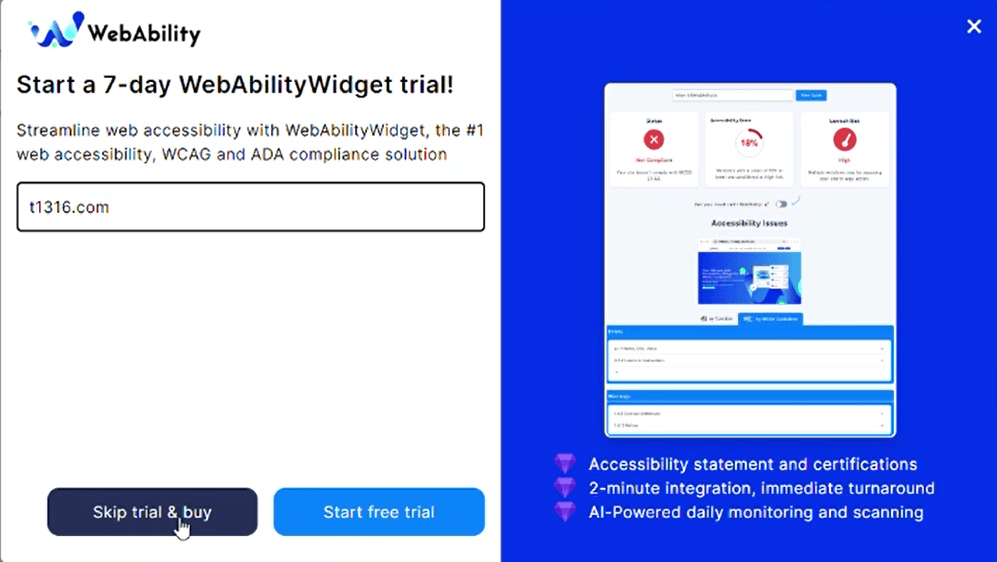 Note: All account management for web ability is conducted through the web ability Customer Portal.
Note: All account management for web ability is conducted through the web ability Customer Portal.Accessibility Statement
An accessibility statement demonstrates your commitment to accessibility, and to social responsibility.Within 48 hours of activating your license, we will send you an accessibility statement that you can display in your store or site. You can also view your accessibility statement in the Customer Portal by selecting the license.
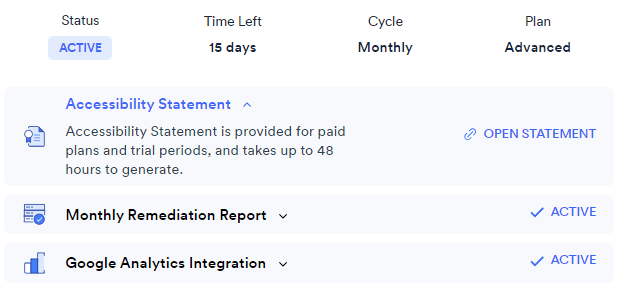
Monthly Audit Reports
Each month we will send you a link to download an accessibility audit report for your site. You can also view a history of all monthly accessibility audits run for your site in the Customer Portal by selecting the license.Monthly Remediation Reports
Remediation reports are sent monthly and are available for the Advanced, Advanced Plus and Enterprise plans. This is a monthly report of code fixes applied by WebAbility to your site. You can also view a history of the reports in the Customer Portal by selecting the license.Billing & Payments
In the Customer Portal, Billings & Payments page. manage your payment methods, view your payment history, and download your invoices.Good work! You've installed webability widget, making your site accessible.
Make YOUR WEBSITE ACCESSIBLE for FREE
Find out now if your website is
WCAG & ADA compliant